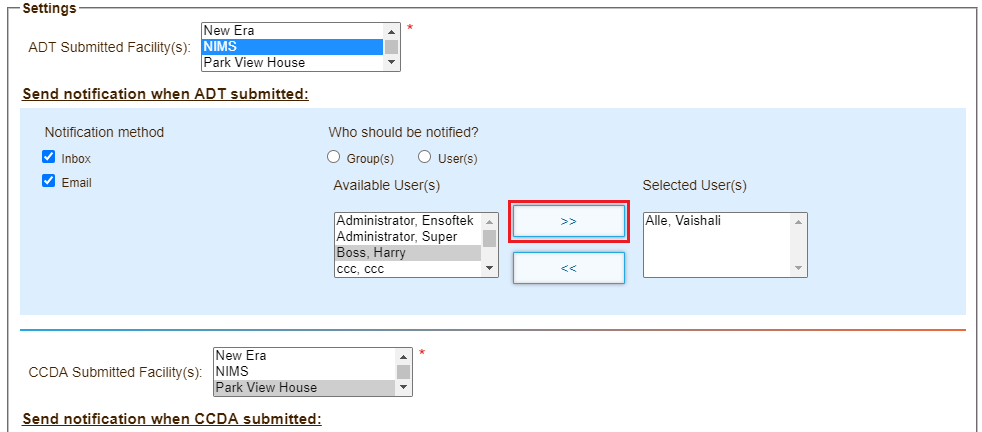Page History
...
- Click the Practice tab.
- Expand the Administrative tab, and then click Practice .
- Click the Reliance HIE link at the top of the Practice Settings page.
- Enter the connection details provided by Reliance.
- Click Save.
...
- Click the Practice tab.
- Expand the Administrative tab, and then click Practice.
- Click the Reliance HIE link at the top of the Practice Settings page. The page displays a list of existing connections.
- Click the More button under Settings column in the row for a connection.
- Select one or more facilities that submit patient records.
- Select the radio buttons to send notifications using email or to the user's DrCloudEHR Inbox.
- Click Users or Groups. Users or groups in the selected facilities appear.
- Select the users or groups to notify, and then use the arrow key to move them into the field to the right.
- Click Save.
View ADT/CCDA Record Submission Reports
...
Overview
Content Tools
Activity