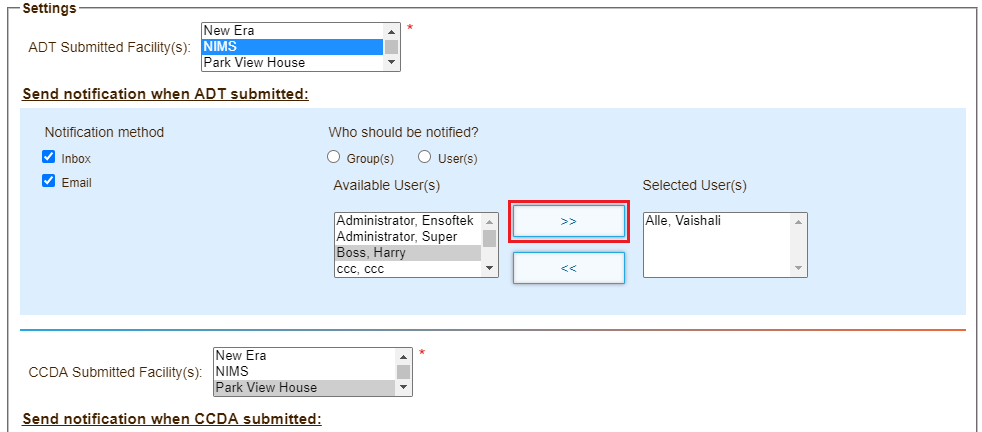DrCloudEHR can automatically generate and send patient data to the Reliance eHealth Collaborative. Reliance is a health information exchange (HIE) that enables patient data to be electronically moved among different health care information systems, with the goal of facilitating access to and retrieval of data to improve patient-centered care.
DrCloudEHR generates and submits the following records when the following occurs:
- An admission, discharge, transfer (ADT) record is generated and sent when a patient is admitted to or discharged from a facility
- A Consolidated Clinical Document Architecture (CCDA) record is sent when when an encounter is closed
The records are securely submitted in HL7 format to Reliance on a daily basis using the SSH File Transfer Protocol (SFTP).
This topic contains the following sections:
Configure a Connection to Reliance
Configure a connection to Reliance on the Practice Settings page. ADT and CCDA records are uploaded to the upload folders you specify in the connection details.
- Click the Practice tab.
- Expand the Administrative tab, and then click Practice .
- Click the Reliance HIE link at the top of the Practice Settings page.
- Enter the connection details provided by Reliance.
- Click Save.
Configure Notification Settings
Configure the users and groups within a facility to notify when an ADT or CCDA record is submitted to Reliance.
- Click the Practice tab.
- Expand the Administrative tab, and then click Practice.
- Click the Reliance HIE link at the top of the Practice Settings page. The page displays a list of existing connections.
- Click the More button under Settings column in the row for a connection.
- Select one or more facilities that submit patient records.
- Select the radio buttons to send notifications using email or to the user's DrCloudEHR Inbox.
- Click Users or Groups. Users or groups in the selected facilities appear.
- Select the users or groups to notify, and then use the arrow key to move them into the field to the right.
- Click Save.
View ADT/CCDA Record Submission Reports
You can view a report with ADT/CCDA batch submission details. You can filter the report based on Date Range, Type, Status, Facility, and Patient. You can also export the report to a .csv file.
- Click the Practice tab.
- Expand the Administrative tab, and then click Reliance HIE.
- Select your search criteria, and then click Search.