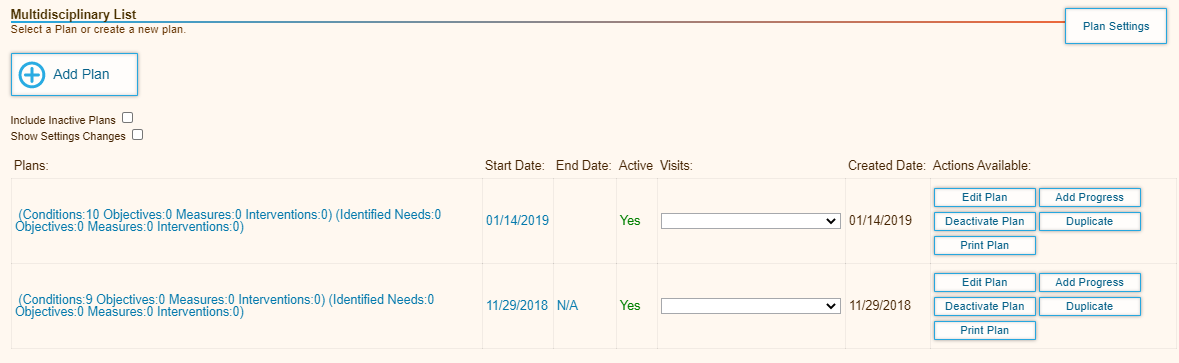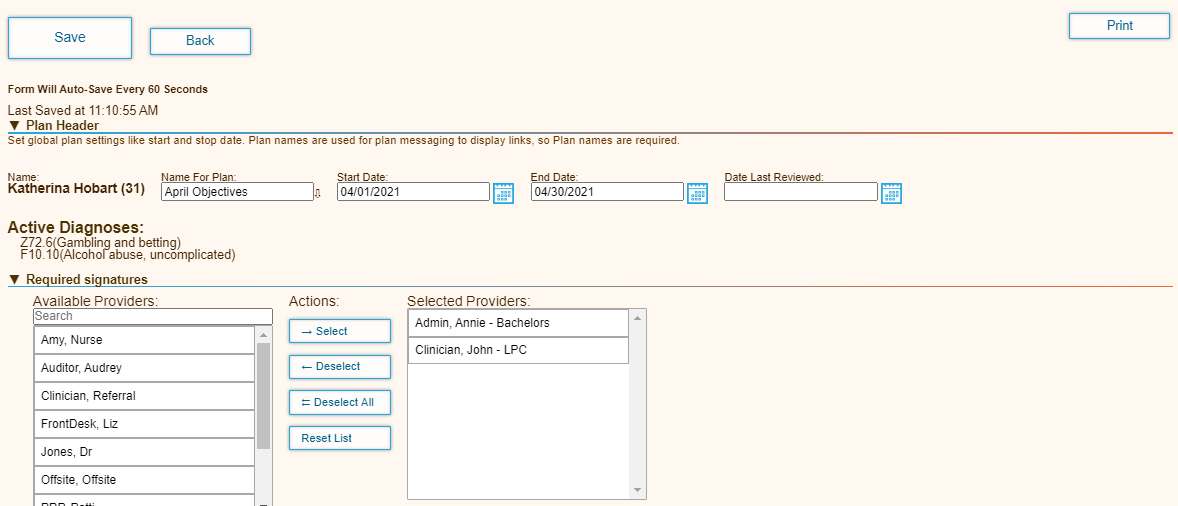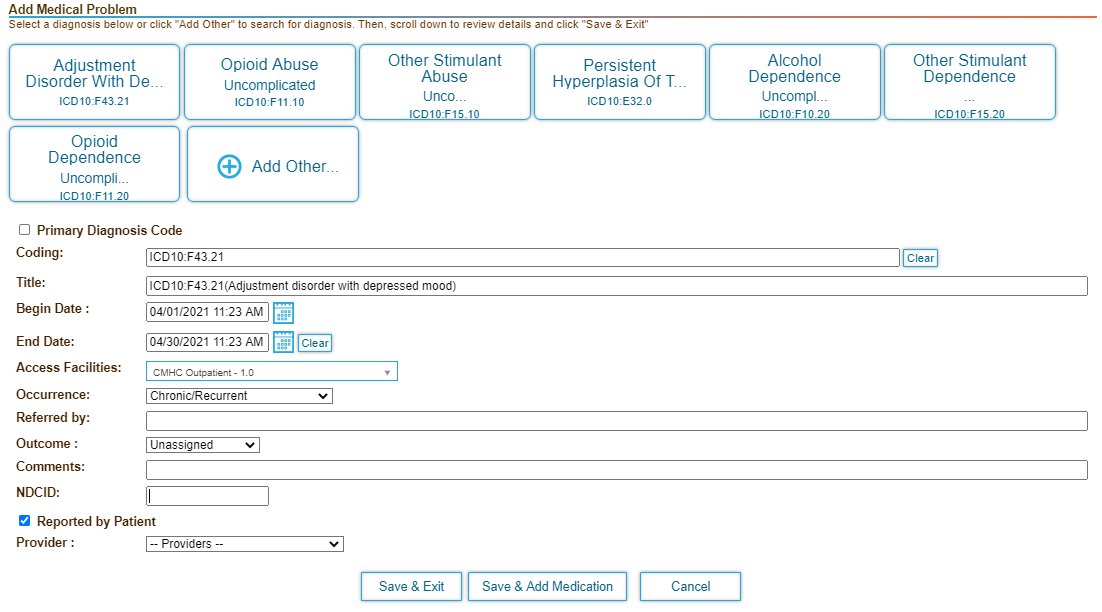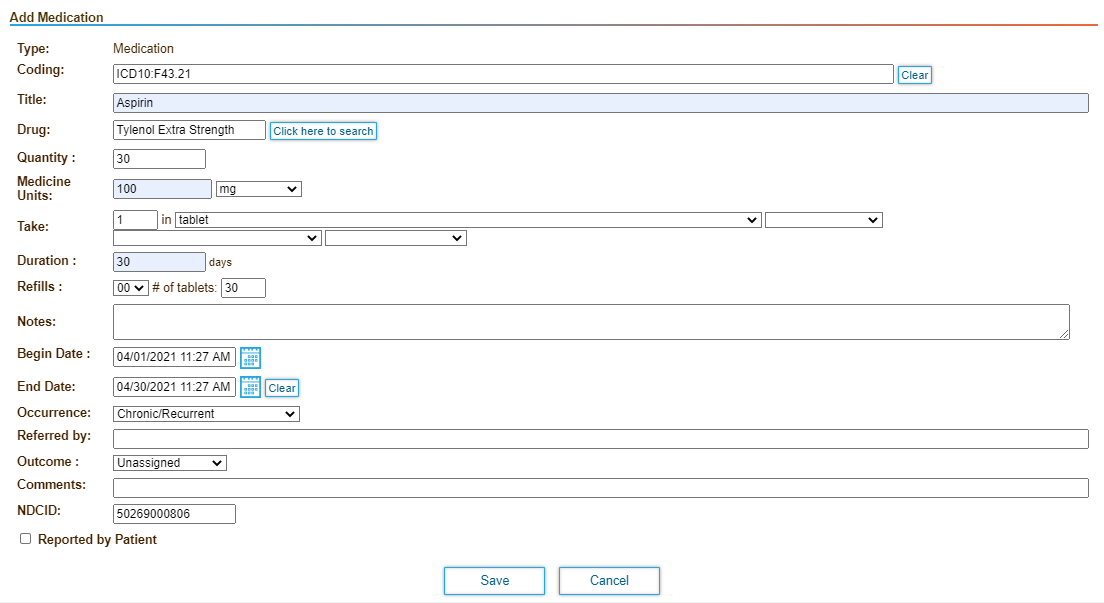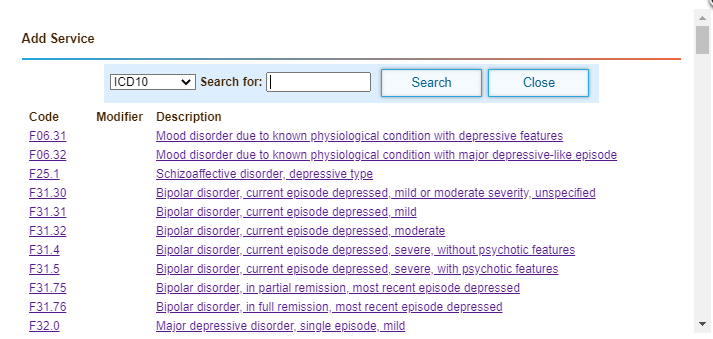Page History
...
- Click the Patients tab.
- Click Patient Search/Add in the left hand navigation bar, and then search for the patient.
- Click Multidisciplinary Treatment Plan in the left hand navigation bar. The Multidisciplinary List page displays existing plans for the patient.
- Click Add Plan.
- Enter the plan header information.
- Name for Plan: Select the plan name from the list.
- Start Date: Select the start date for the plan.
- End Date: Select the end date for the plan.
- Date Last Reviewed: Enter the last review date if you are modifying an existing plan. Not applicable if you are creating a report.
- Select the care providers who are required to sign off on the treatment plan from the Available Providers field.
- Optionally enter the recovery goals, if any.
- Click Add Condition, and then enter the . Click a button to add the corresponding diagnosis code. The code and title are added to the page.
- Enter any additional required information in the Add the Add Medical Problem page. Click
- Click Save & Exit when finished. The condition is added to the Condition List.
Click Edit next to a condition to define the needs, objectives, and interventions required to treat the condition.
For more information on editing a condition, see Edit a Condition belowNote that you can optionally click Save & Add Medication to add a medication for the condition. - Click Add Identified Need.
- Search for the service code that corresponds to the need.
- Select the code. The code and title are added to the page.
- Select a minimum of 3 strengths.
- Select a minimum of 3 weaknesses.
- Enter any cultural issues, preferences, or any other concerns for the patient.
- Select the recommended initial discharge plan.
- Select the criteria the patient must meet for discharge.
- Select the applicable client agreement.
- Select the checkbox to accept the agreement if the patient is covered under Medicaid Title XIX/XXI and/or Serious Mental Illness (SMI).
- Enter the patient and guardian signatures, if applicable.
- Save the form and view the signature of the selected providers. The selected providers receive a reminder about the assigned plan.
- Click Save to save the plan.
...
Overview
Content Tools
Activity