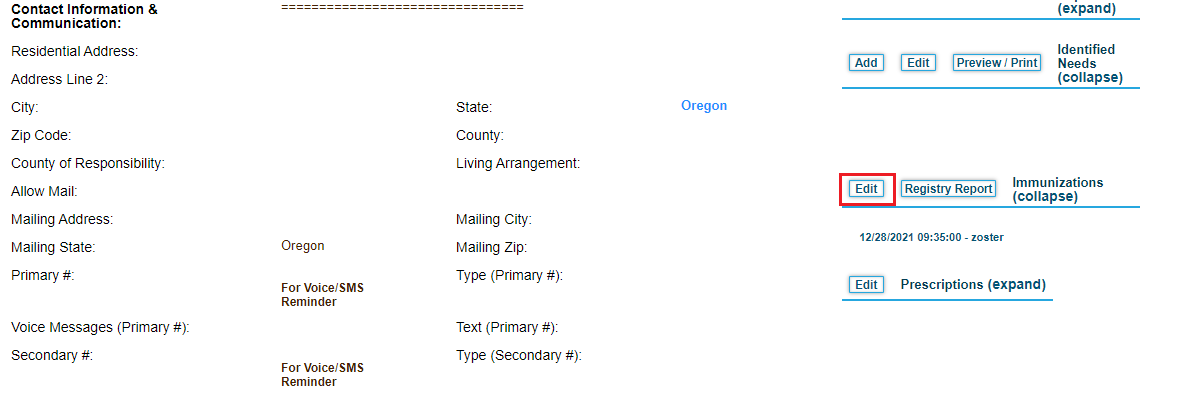Add and View Administered Immunizations
Use the Immunizations page to add and view immunizations administered to a patient. Immunizations are tracked based on the vaccine lot number, which is mapped to a specific batch of the vaccine. When you administer an immunization, the dose is subtracted from the lot in the Immunization Inventory page.
If your organization submits immunization administration data to the state of Oregon's ALERT IIS registry, task runs daily to submit vaccination administration data for patients. You can optionally click Submit to ALERT IIS to send the data right away.
You can also track vaccines that were refused by the patient.
- Click the Patients tab, and then search for the patient for whom you want to prescribe medications. The Patient Summary Chart page opens.
The vaccines administered to the patient are listed in the Immunizations region of the page. - Click Edit next to the Immunizations heading on the right side of the page.
The Immunizations page opens with details on administered vaccines. - Click Add to add details on a new vaccine administration.
- Start typing the CVX code for the vaccine in the Immunizations CVX Code box, and then select the vaccine.
- Enter the vaccine lot number containing the vaccine and select the dosage from the Dose pull down menu. The dosage is subtracted from the lot in DrCloudEHR.
- In the remaining fields, enter other relevant details.
- If you are required to provide additional details, click Observation Results. You can select or add details for:
- Vaccine funding program eligibility category
- Vaccine funding source
- Vaccine type based on the relevant Vaccine Information Statement
- Disease with presumed immunity based on the selected SNOMED-CT Code
To add multiple results, click the icon.
- Click Save. The record displays in the Immunizations list on the Patient Summary Chart page.
Overview
Content Tools
Activity