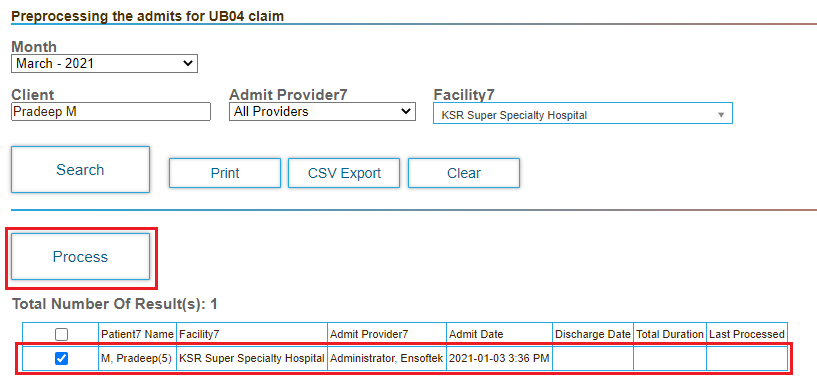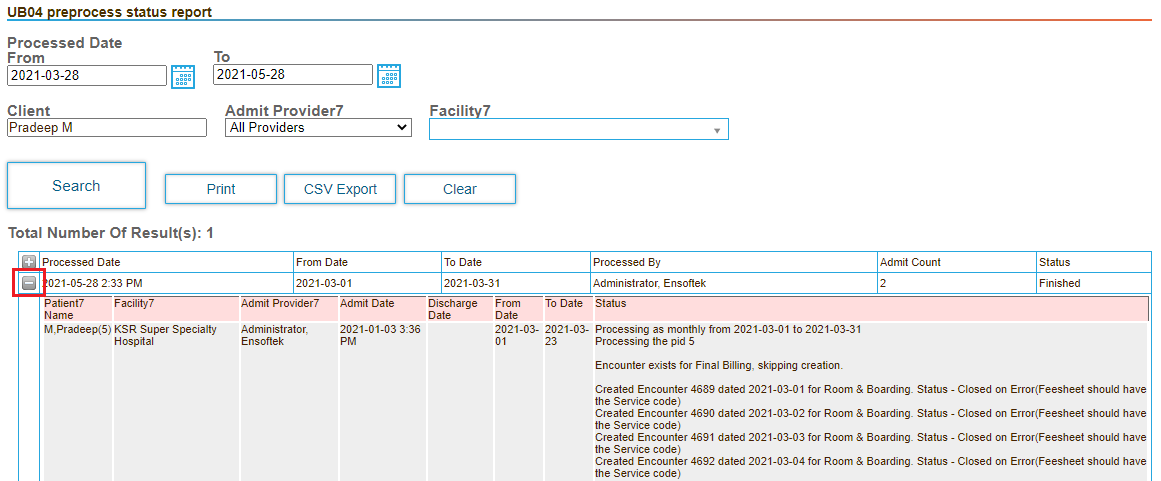In UB-04 billing, which is used to bill patients admitted to a facility to inpatient care, patients are billed a daily rate based on the days spent in a facility receiving care, rather than for specific services.
You must run the UB-04 preprocessing task for each patient admitted to the facility to enable the facility to generate the encounters and fee sheets required for billing.
This topic contains the following sections:
Requirements for Billing UB-04 Claims
To enable the system to generate UB-04 claims, ensure that the following prerequisites are set up in the system:
- The patient must be admitted to an inpatient facility.
- The bed allocation must be done from the start of billing date.
- The discharge date and bed release date must be entered in the system, along with the discharge reason when the client is discharged.
- You cannot run the preprocessing task for a client who is admitted and discharged on the same day.
Run the UB-04 Pre-processing Task for Inpatient Clients
After you admit a new inpatient client, run the pre-processing task to enable billing for services rendered by the facility. When the process completes, encounters with the following conditions are created automatically for each patient:
- Encounters are created for every day for the month selected with a predefined daily charge for services based on the patient's date of admission.
- Pause Encounters are created if patient care is paused for a selected month.
- The charges for Pause Encounters and Admit Encounters are totaled and one final billable encounter is created for the last date of the month showing the total charge.
Complete the following steps to run the preprocessing task:
- Click the Billing tab.
- Expand UB04 Pre-process in the left-hand navigation menu, and then select Pre-process.
- Enter search criteria to find patients, and then click Search.
- Select the checkbox for each patient you will bill for inpatient treatment, and then click Process. The task might take a significant amount of time to complete due to the amount of data processed.
- To view the pre-process status report, click the in the left-hand navigation menu, and then enter your search criteria.
View the UB-04 Pre-processing Status Report
You can view the UB-04 status for a date range and optionally specific patients, providers and facilities. You can print the report or export the data in .csv format.
- Click the Billing tab.
- Expand UB04 Pre-process in the left-hand navigation menu, and then select the Pre-process Status Report tab.
- Enter the date range and optionally the patients, providers and facilities to include in the report, and then click Search.
- Expand each result entry to view the report.