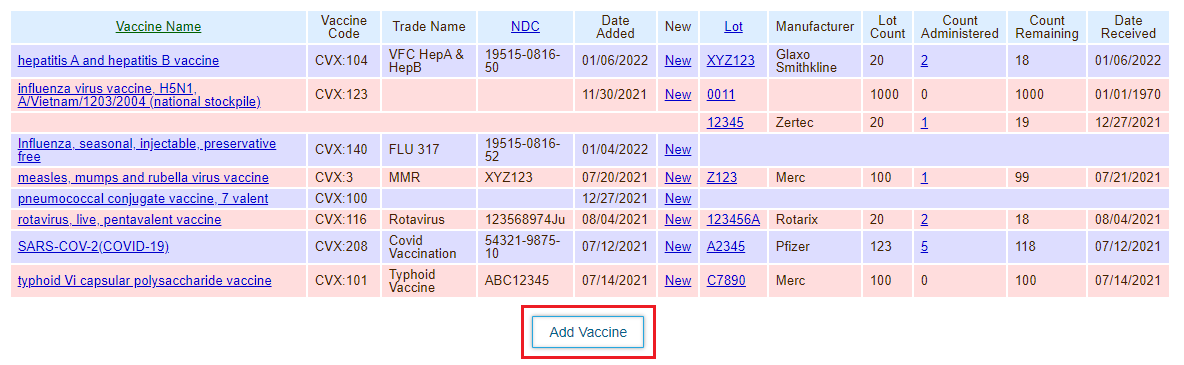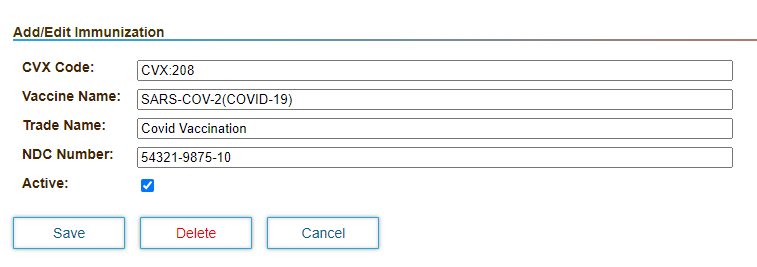You can manage vaccine inventory and track dosage administration in DrCloudEHR.
Inventory is tracked based on the vaccine lot number. The Inventory page displays all vaccine lots in your inventory, and notes the quantities available in each lot. As vaccines from a given lot are administered to patients, the application subtracts each dosage from the lot.
Add a Vaccine to Inventory
Add new vaccine lots and the dosages available in each lot through the Inventory page.
- Click the Practice tab.
- Expand the Inventory tab, and then click Management.
- Click Add Vaccine.
- Click in the CVX Code field, then search for and select the code. The Vaccine Name field auto-populates based on your selection.
- Enter the remaining details, and then click Save.
- Click the New link in the row for the vaccine to add a new vaccine lot.
- Enter the details, and then click Save.
Add a New Vaccine Lot to Inventory
You can add a new lot for a vaccine that already exists in the inventory.
- Click the Practice tab.
- Expand the Management tab, and then click Inventory.
- Click the New link in the row for the vaccine to add a new vaccine lot.
- Enter the details, and then click Save.
Track a Destroyed Lot
You can track details for a destroyed lot in the system. When you designate a lot as destroyed, the lot is removed from the Inventory page table.
- Click the Practice tab.
- Expand the Management tab, and then click Inventory.
- Click the lot number link in the row for the vaccine.
- Click Destroy, and then add the relevant details, including the date and method of destruction.
- Click Submit. The lot is removed from the Inventory page.
Overview
Content Tools
Activity