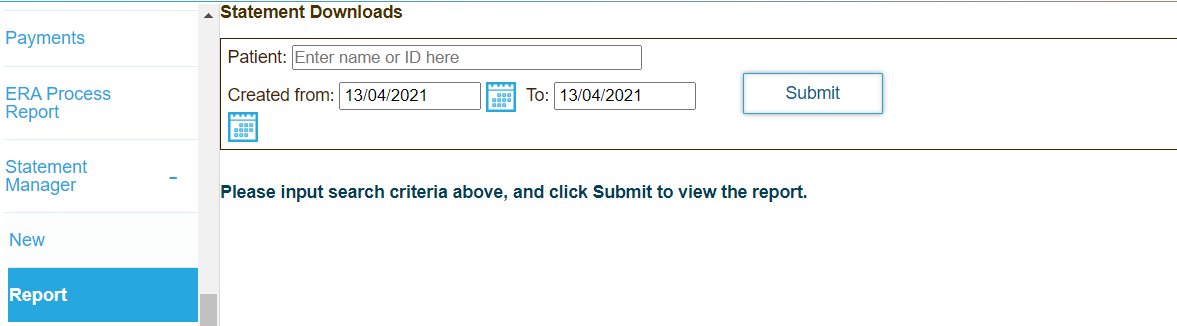Use the Statement Manager to generate billing statements for services rendered for one or more patients. You can generate statements for a single patient, or can generate a batch of bills for multiple patients. You can generate statements by current status, a specific date range and batches on periodic basis. The system alerts staff when the statements are ready to download.
This topic contains the following sections:
Generate Patient Statements
Statements are generated only for services for which the client must make a payment. Ideally you should generate statements once a month. The application generates a .zip archive file containing the selected statements in PDF format.
- Click the Billing tab.
- Click Statement Manager in the left-hand navigation menu, and then click New.
- Enter search criteria to find the patients you want to generate statements for.
- To view all patients that match the criteria, leave the Patient field empty.
- Select the location where services were rendered from the Program menu.
- Select the Display Overall Balance checkbox to display the total available balance for the patient, which is the balance due for the specified reporting period as well as any previous balances.
- Click Submit. The search results display below.
- Enter a name for the .zip file to generate in the Name field.
- Select the facility address to display on statements.
- Select the number of days after you generate statements to store the statements from the Expires In menu.
Specifying a period to store statements prevents storage from being used to store previously generated statement batches. - Select the format to use for the generated statements:
- Select Version 1 to view rich text statements.
- Select Version 2 to format statements as HTML.
- Click the plus symbol next to a patient's name to view payment details.
- If you are generating a batch of statements for multiple patients, select the checkbox for each patient for which you want to generate a statement in the table.
- Click Download. The application generates a .zip archive file containing the selected statements in PDF format.
View Previously Billed Statements
You can download previously billed statements. The application generates a .zip archive file containing the selected statements in PDF format.
- Click the Billing tab.
- Click Statement Manager in the left-hand navigation menu, and then click Reports.
- Enter search criteria to find the patient you want to bill, and then click Submit. To view all patients that match the criteria, leave the Patient field empty.
- Click the download icon in the File column for the statement you want to download. The application generates a .zip archive file containing the selected statements in PDF format.