You can create reminders that alert DrCloudEHR users and patients about upcoming tasks or procedures that need to be completed.
You can configure DrCloudEHR to generate the following types of reminders:
Active: Displays reminders in a popup screen that appears when you select a patient in DrCloudEHR.
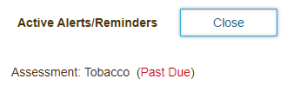
Passive: Displays messages under Clinical Reminders on the patient's Summary Chart page.

Patient Reminder: Sends an email containing a message to the patient.

Configure Reminder Rules
Reminders are triggered based on rules that you configure.
- Click the Administration tab.
- Click the Rules tab in the left navigation bar.
Click Add New on the Rules Configuration page. - Enter a required title for the reminder.
- Select the reminder type.
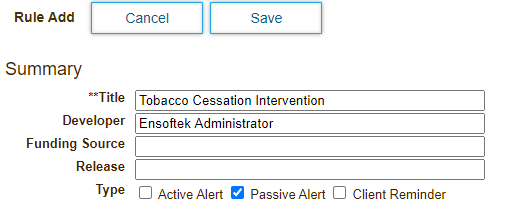
- Click Save.
- Click add next to Reminder Intervals.
- Specify the intervals at which to generate the reminder. You must specify an interval for all of the options displayed.
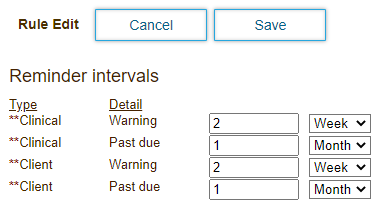
- Click Save.
- Click add next to Demographics filter criteria.
- Select the criteria to use to filter users or patients to apply the reminder rule to. In the image below, a Lifestyle filter will be applied to generate reminders for patients who are recorded as using tobacco in their Clinical History>Lifestyle data.
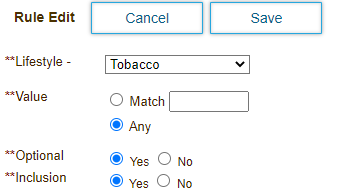
- Click Save.
- Click add next to Clinical Targets. Clinical targets define the value/definition to trigger the rule. In this example, it references the Tobacco field in the History section of the patient’s demographics. The requirements behind this rule state that if there is no value input, a reminder is sent every month for the patient.

Configure the following properties:- Category: The clinical target type.
Item: The name of the clinical target. - Completed: Whether or not the target needs to marked as completed.
Frequency: The frequency at which the reminder will appear. - Interval: The frequency at which the target needs to be completed.
- Click Save.
- Click add next to Action. An action is the desired outcome of what the clinical targets will activate. This list is pre-configured.

Configure the following properties:
- Category: The clinical target type to associate the action with.
- Item: The name of the action that will be triggered.
- Link: A location to store action results that are not found elsewhere in the DrCloudEHR database.
- Message: The message that will be sent to the patient in Patient Reminder emails.
- Custom Input: If set to Yes, users can enter text and documentation related to the action.
- Click Save.
