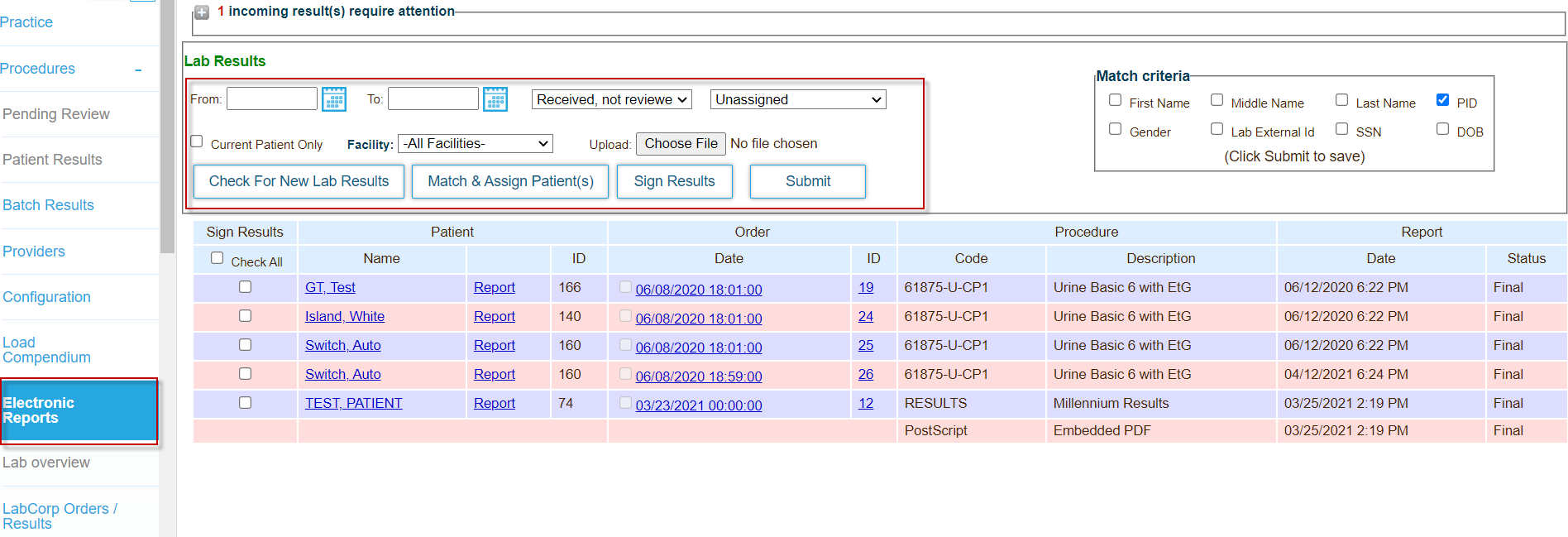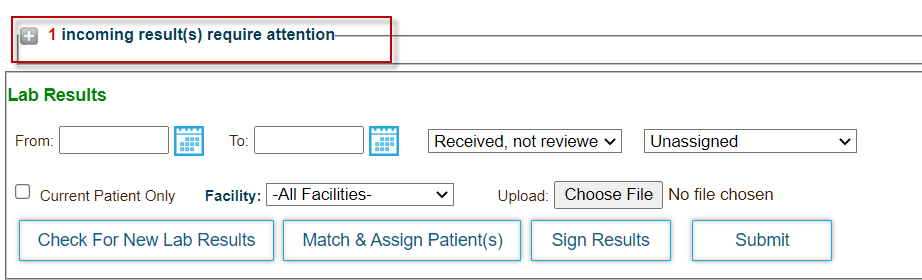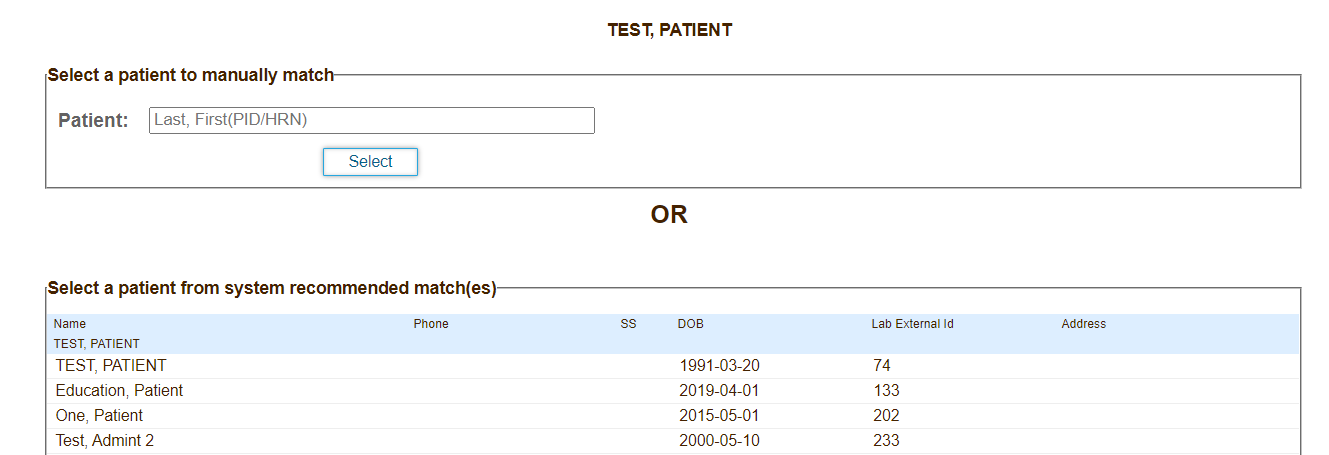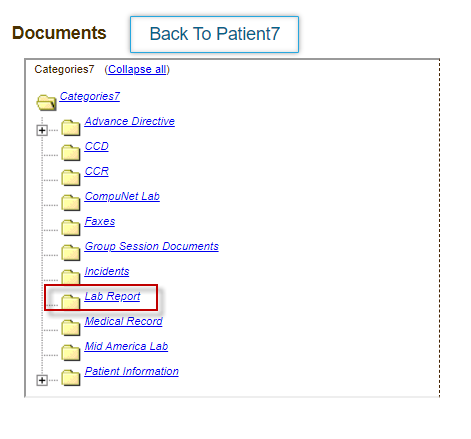Page History
...
- Click the Practice tab.
- Click Procedures in the left navigation bar, and then click Electronic Reports.
- Select the checkbox for each item you want to match on in the Match Criteria box.
- Click Submit to save your matching criteria.
Manually Match Test Results with a Patient
...
- Click the Practice tab.
- Click Procedures in the left navigation bar, and then click Electronic Reports. A list of reports and matched patients displays.
- Expand the "<number> incoming result(s) require attention" section.
- Click the link for each unmatched patient in the Message column. A popup window opens.
- Start typing patient's name in Patient field, then select the patient to match the results with.
The application displays the Patient ID for the selected patient in the Match column.
View Test Results in PDF Format
...
- Click the Patients tab, and then select for the patient for whom you want to download the results file.
- Mouse over the Documents tab at the top of the Patient Summary Chart page, and then select Documents. The folder tree displays.
- Expand the Lab Report folder in the tree.
- Click the PDF file.
View Test Results Report in HTML Format
...
- Click the Patients tab, and then select the patient for whom you want to view results. The Patient Summary Chart page displays.
- Click the Practice tab.
- Click Procedures in the left navigation bar, and then click Patient Results.
- Select the encounter the test results are saved to from the Lab Procedure Encounter menu.
- Click Generate Report. The test results report displays.
- Click Save to save the report as a PDF file to the patient's Documents > Lab Report folder.
...
- Click the Patients tab, and then select the patient for whom you want to view results. The Patient Summary Chart page displays.
- Click the Practice tab.
- Click Procedures in the left navigation bar, and then click Pending Review.
Note that you must select or create an encounter to enable the tab. - Click Generate Report to view the results in HTML format in a new tab in your web browser.
- Return to the pending review page and select for each result from the Status menu.
- Select a value from the Abn menu for each result report to indicate whether the results are abnormal.
- After you review the report, click Sign Results.
The report is added to the Patient Results page, which contains a list of all lab result reports for the patient.
...
Overview
Content Tools
Activity